Click Add Store and the system will step you through entering all the required credential/integration data for each storefront you will integrate with. From the Stores menu, choose Stores -> Add New Store. If you're already on the Stores list, click the Add New Store Button.

Enter a storefront name and select Ebay from the tiles, and click NEXT (located in upper right hand corner of store setup screen.)
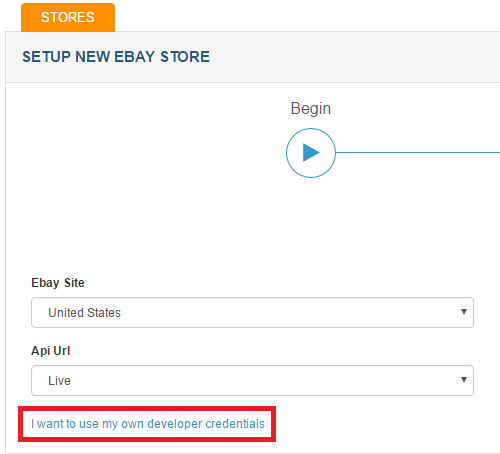
Select United States for the Ebay site, then click the link: "I want to use my own developer credentials".
You will be required to set up an ebay developer account to set up your ebay store. If you dont yet have an account we will run you through the steps to set one up below:
Setting up Ebay developer account:
Start by navigating to https://developer.ebay.com/join
Click on register and fill out the information required. Click join when ready.
You will be prompted to enter in an application key. Type "SalesWarp" where it asks for the application key.
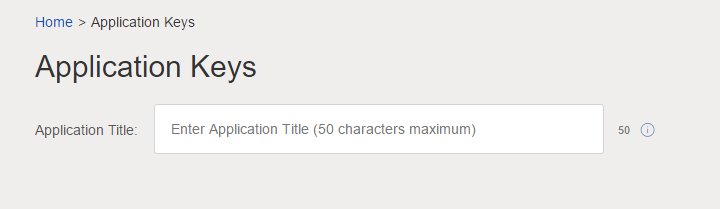
Click on the drop down menu in the upper right hand corner of the page where it says "Hi (business name)". Select "auth tokens for ebay"
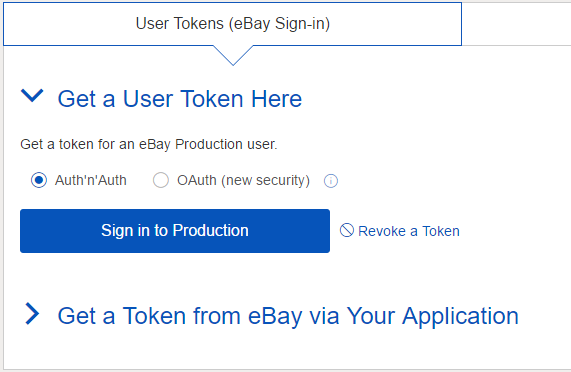
On this page select "get a token from ebay via your application"
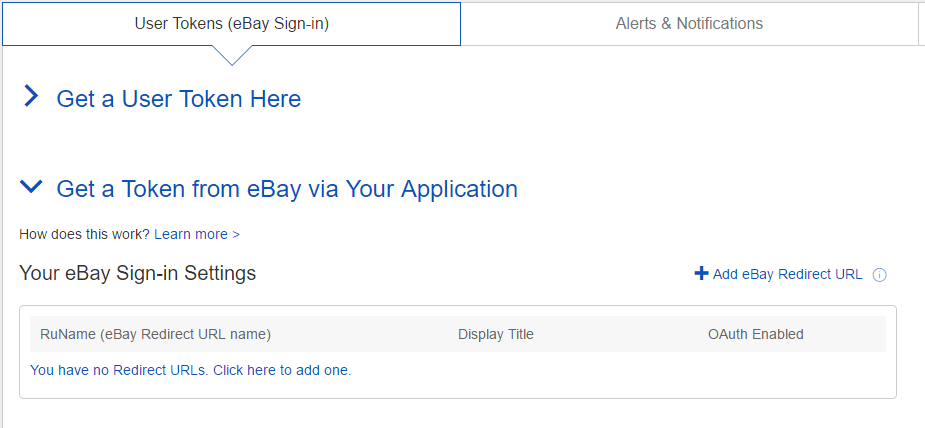
To the right of where it says “your ebay sign-in settings, click “add ebay redirect url” and paste the following URL in place of the accept redirect URL: https://demo1.saleswarp.com/45/base_stores/ebayAuthCallback
Click save when done.
Once you have your ebay developer account setup, begin entering in the keys needed in sales warp
Enter the RuName that was just generated in the previous steps into the RuName field in SalesWarp.
.png)
The rest of the keys needed in SalesWarp are found in the drop down menu underneath "application access keys". Enter the keys into their corresponding fields in SalesWarp.
.png)
Once you are done, click on verify in the upper right hand corner. Once SalesWarp confirms that the credentials entered are correct, click next in the upper right hand corner.
Your ebay store has now been successfully created! Refer to the managing store preferences section, to begin modifying your stores options.
If you have any questions or require further assistance, please feel free to contact us at support@saleswarp.zendesk.com