Click Add Store and the system will step you through entering all the required credential/integration data for each storefront you will integrate with. From the Stores menu, choose Stores -> Add New Store. If you're already on the Stores list, click the Add New Store Button.

Enter in a name for your store and select Bigcommerce from the tile menu.
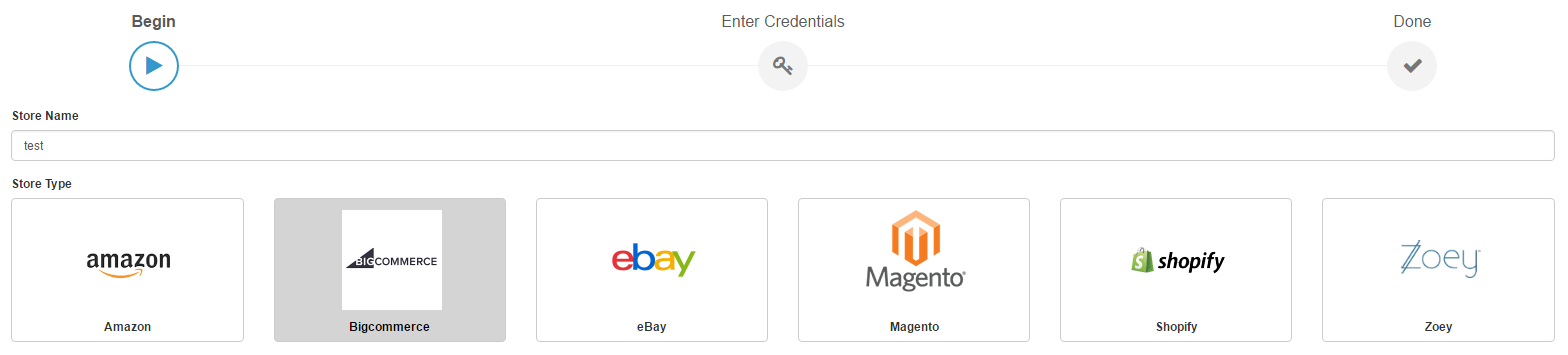
This will lead you to the setup page for Bigcommerce. Select "Use SalesWarps credentials" and click connect in the upper right hand corner of the page.
This will redirect you to the Bigcommerce login page. Login with your stores credentials.
Once you have logged in, go to your webshop and click on Apps. Search for "Chris BC Demo App" application and install the application in your webshop.
You should be automatically redirected back to SalesWarp. If you were not automatically redirected, open the link "redirected" in a new tab.
Bigcommerce is now ready to use! Refer to the managing store preferences section, to begin modifying your stores options.
If you have any questions or require further assistance, please feel free to contact us at support@saleswarp.zendesk.com