Creating Orders:
To manually create an order in SalesWarp, start by clicking the "new order" tab in the upper left hand corner of the orders page.
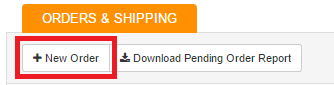
Choose your store (for manual orders wholesale is suggested) and enter in the billing and shipping address of the customer. You can choose to save them as a new customer by clicking the "new customer" button and entering in the customer information in the box that will pop up. If you want to use the information from a previously saved customer, simply type the customers name under "bill to" and/or "ship to" to import the customer information.
Next, at the bottom of the page look for a box that says search for product. Enter in the products SKU, name, or product code in the box. The product you are searching for will show up in a drop down box. Click on the product when it shows up.
NOTE: the best method to search for a product is to search by SKU
Now, enter in any relevant tax information, discounts, shipping charges, or other miscellaneous costs at the bottom of the page.
In the section located at the upper right hand side of the page, choose the freight type for the order, enter in any relevant notes, and choose how the order was placed using the "ordered over" drop down menu. Under order type, make sure sales order is selected.
Click save when done.
Your order has now been created!
Processing Orders:
Now that your order is created, you'll be taken to the order information page. This is where you will process your order and receive status information as the order is being processed.
The two main things you will be working with here are the steps and next steps area.
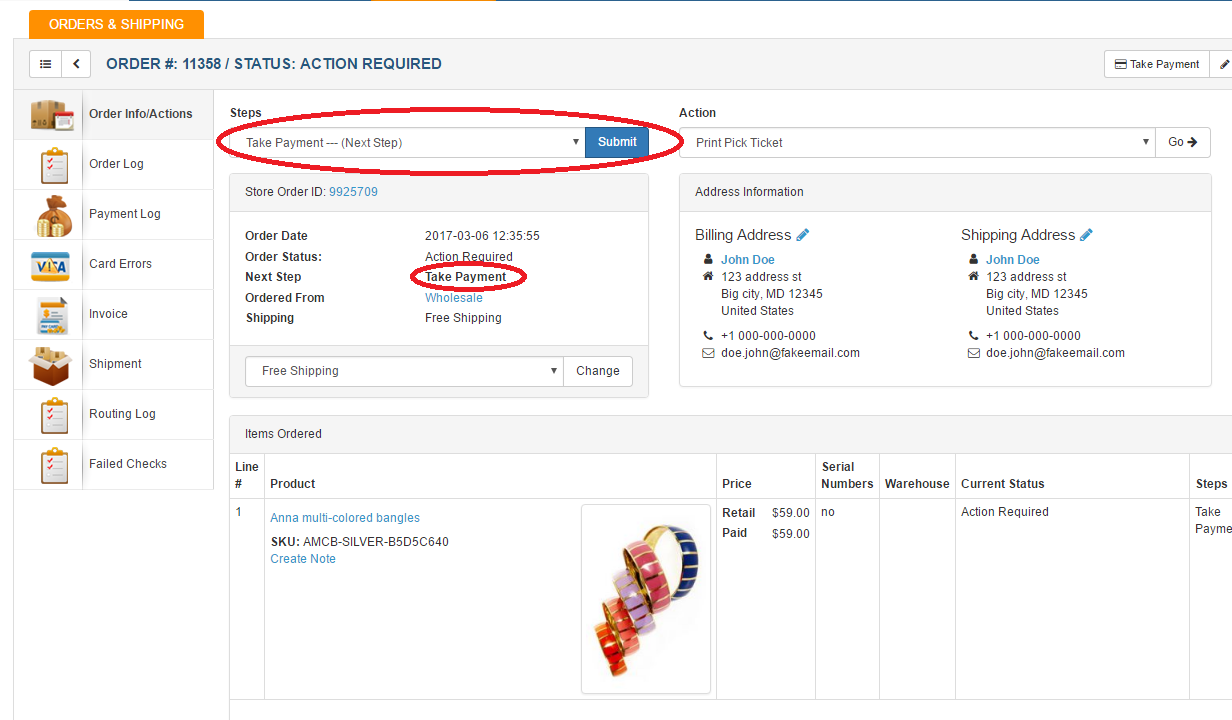
To begin processing your order, click submit and take the customer payment.
For each step that follows, click submit and continue following the steps that will show up. If help is needed regarding the steps or what the order status's mean, reference the previous order status definitions/terminology page.
Continue processing the order till the order status reads "complete".
If you have any questions or require further assistance, please feel free to contact us at support@saleswarp.zendesk.com