SalesWarp uses Order Steps to define where the order is in its flow. The current order step is visible by going to Orders under the ORDERS/SHIPPING menu, and is further defined in the order detail itself.
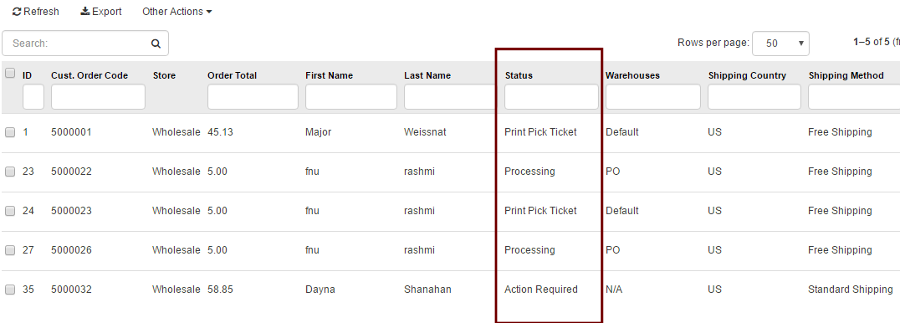
Use the search box to filter orders by order step, and use the Select All option to select the filtered list and apply bulk actions. For example, you can filter the orders for the In Stock status, then select the Print Pick Ticket action to print pick tickets for all the filtered orders, and advance them to the next order step.
After opening a specific order, you can view the current Order Status (usually very similar to the current order step) as well as the Next Step in the order's flow.
The following section provides a list of all possible order steps, as well as next possible steps that could show up during the order process in SalesWarp. You can use this section as a guide to help you walk through the ordering process. Find the order status in this guide that is the same as the current order status of your order in SalesWarp. There will be some descriptions of the order status, as well as the next steps possible for that order status. The next possible steps will link you to the order status that will be present once completed. Use this to quickly move about the order statuses as you progress with your order in SalesWarp.
.png)
Action Required (This will be the status if the order experienced any of these issues.)
•Any order that failed fraud check.
•By default, there are 4 fraud checks enabled by default in SalesWarp, with more that can be turned on inside SalesWarp. These are referenced when the order enters SalesWarp from one of your online stores or after it has been created inside SalesWarp. If an order fails a fraud check, it will be held in Manual Verification status until it is manually verified.
•If order has a domestic (U.S.) billing address but an international shipping address (any country but U.S.)
•International (any country but U.S.) billing address and shipping address are not the same
•More than one order from the same customer on the same day
•More than 5 orders from the same city on the same day
•Any order for which payment information is missing, or pending.
•Generally this will be for wholesale orders that have been entered, but not had payment captured.
•A custom order where the SKU doesn't already exist in SalesWarp, or an item that was added to a storefront directly, but not SalesWarp
•Next possible steps:
Problem Order
•The order has been canceled.
•The canceled order information has been pushed to the online stores
•Amazon & eBay only.
•Inventory reserved for this order has been released back to quantity on hand inventory and is now available for sale.
•Any item for this order on a system generated purchase order will remain in place.
•These items will need to be adjusted, or removed manually if required.
•SalesWarp has received the tracking information for the shipment of all items in this order. Otherwise see Processing.
•From the drop shipper.
•From the parcel shipper
•Payment has been captured
•Shipping information has been pushed to online store (if applicable).
•Inventory reserved for this order has been decremented from SalesWarp.
•The order has failed to ship
•Only applies when using shipping API
•Possible Reasons:
•No funds available in shipping account
•Storefront is in test mode
•Shipper set up is in test mode
•Warehouse is in test mode
•Next possible steps after triggering issue resolved:
Retry Shipping
•Order for which all items have generated a drop ship PO. For orders with multiple line items in different status, see Processing.
•The drop ship Purchase Order has been sent to the drop shipper.
•Next Step:
•Order for which all reserved items are in stock and ready for the pick, pack and ship process. For orders with multiple line items in different status, see Processing.
•Next possible step:
•Order packing ready to be confirmed.
•Shipment file is pushed to shipping software.
•Next possible steps:
Enter/Import/Process tracking info into SalesWarp
•Order has been packed and is awaiting shipping
•Next possible steps:
•Order for which all items on the order (SKUs) are not found in SalesWarp. For orders with multiple line items in different status, see Processing.
•You will have to Manually process this order.
•Review Manual Order Process.
•Order for which all items are on a system generated supplier purchase order. For orders with multiple line items in different status, see Processing.
•Next possible step:
•In order to move to In Stock, the PO has to have been sent and the products received. The movement to the In-Stock step is automated.
Print Pick Ticket (Pick Ticket Printed)
•The Pick Ticket has been printed for all in stock items on this order.
•Next possible step:
Pick (release 3.1 and up)
•Order has multiple line items (SKUs) with different Steps/Status.
•Next possible steps:
Ready for Dropship (Send Dropship Order)
Order is not showing in stock and is not a designated drop ship item
Ready for Dropship (Send Dropship Order)
•System has created a drop ship Purchase Order for all items on the order and the purchase order is waiting to be sent to the drop shipper. For orders with multiple line item statuses, see Processing
•Next possible step:
•Manual shipping has either been chosen, or shipping is unable to be fulfilled through the shipping API
•Requires manual entry of carrier and tracking information
•Next possible step:
•Order has been sent to FBA and is waiting for shipment notification to come back.
•Next possible manual step:
•The order is queued to be sent to an FBA warehouse for fulfillment (Has not been sent to FBA yet)
•Next possible manual step:
•Capture payment for a Wholesale Store order.
•This is the 1st step for a Wholesale Order.
•You can enter $0.00 if you bill after shipping.
•This is the last step for any order if payment information is missing, or pending.
•Next possible steps:
Problem Order
•Item has been picked and is ready to be packed in preparation for shipping
•Next possible steps:
Pack (release 3.1 and up)
If you have any questions or require further assistance, please feel free to contact us at support@saleswarp.zendesk.com