Click Add Store and the system will step you through entering all the required credential/integration data for each storefront you will integrate with. From the Stores menu, choose Stores -> Connect New Store. If you're already on the Stores list, click the Add New Store Button.

Enter in a name for your store and select Zoey from the tile menu.
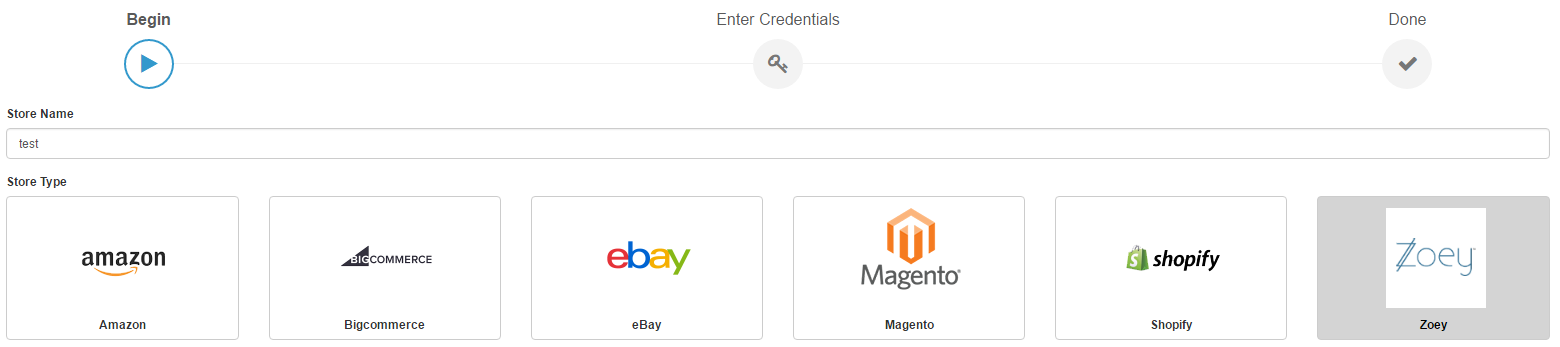
If you have not previously created a Zoey API role or Zoey API User, you will be required to do so in order to get the credentials needed by SalesWarp. Below, we will detail the process.
Setting up your Zoey store for SalesWarp:
Create a Zoey API Role:
|
Step 1: |
In the Zoey admin panel choose Advanced -> API Configuration -> Standard API -> API Role -> Manage |
|
Step 2: |
Click Add New Role |
|
Step 3: |
In the Role Info tab create a Role Name (eg: admin) and choose Save Role |
|
Step 4: |
In the Role Resources tab change the Resource Access drop down option to "ALL" and then choose Save Role |
Create a Zoey API User:
|
Step 1: |
In the Zoey admin panel choose Advanced -> API Configuration -> Standard API -> API users -> Manage |
|
Step 2: |
Choose Add New User |
|
Step 3: |
Fill out the Account Information form generated. Both the API User Name and the API Key are created by you. You will need both of these when setting up the connection |
|
Step 4: |
Then choose Save User |
|
Step 5: |
In the User Role tab allocate the User to the Role (you created earlier) and then choose Save User |
Once you have completed the above steps, follow the instructions on entering the credentials as follows:
|
Zoey URL: |
https://zoey-store.com |
|
API User Name: |
Found in Zoey under Advanced -> API Configuration -> Standard API -> API Users -> Manage -> Add User (called user name). This was created by you in the last step. |
|
API Key: |
Found in Zoey under Advanced -> API Configuration -> Standard API -> API roles -> Manage -> Add User (called API key). This was created by you in the last step. |
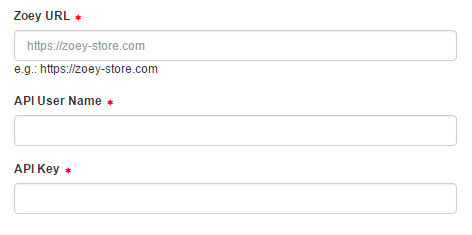
When done click verify in the upper right hand corner. When SalesWarp confirms your credentials, click next.
Your Zoey store is now set up! Refer to the managing store preferences section, to begin modifying your stores options.
If you have any questions or require further assistance, please feel free to contact us at support@saleswarp.zendesk.com