If you have not yet read how to create a simple product in sales warp, we recommend you review that section before continuing. The following section will assume you already know the process to set up a simple product. This section also assumes you know what a configurable product is, and what it is used for inside of SalesWarp.
To create a new simple product, click the "add configurable product" int the upper left hand corner of the products screen.
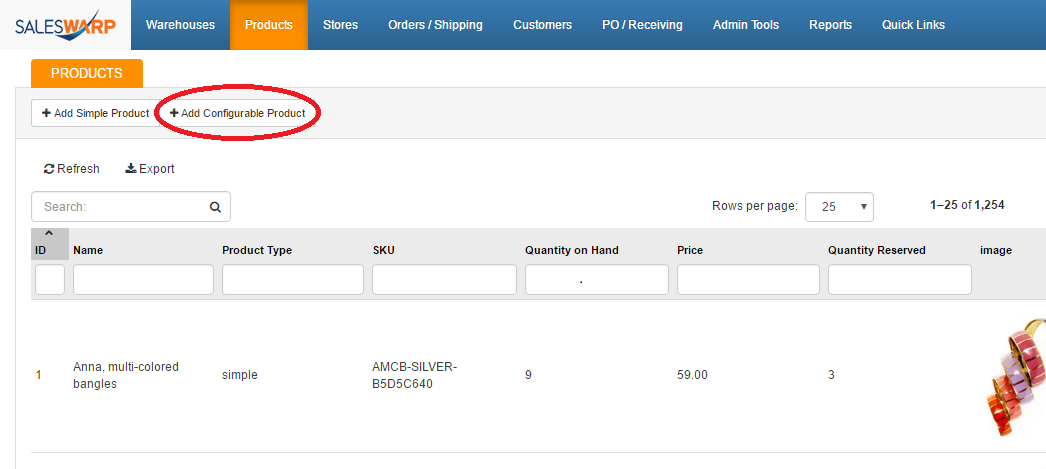
Set up this product the same way you did a simple product in the previous section. Every field will be identical until you reach the section called "Variations".
Once you have set up the product to your specifications, click the "variations" tab on the left side of the page.
This is the section where your configurable product will be able to link with its child products.
Begin by clicking in the text box under "Variation Names". A sub menu will show a few default tags to to label your products by. These tags will allow differentiation between products based on the parameters selected. For example we have a product below we have chosen to differentiate by color and size:
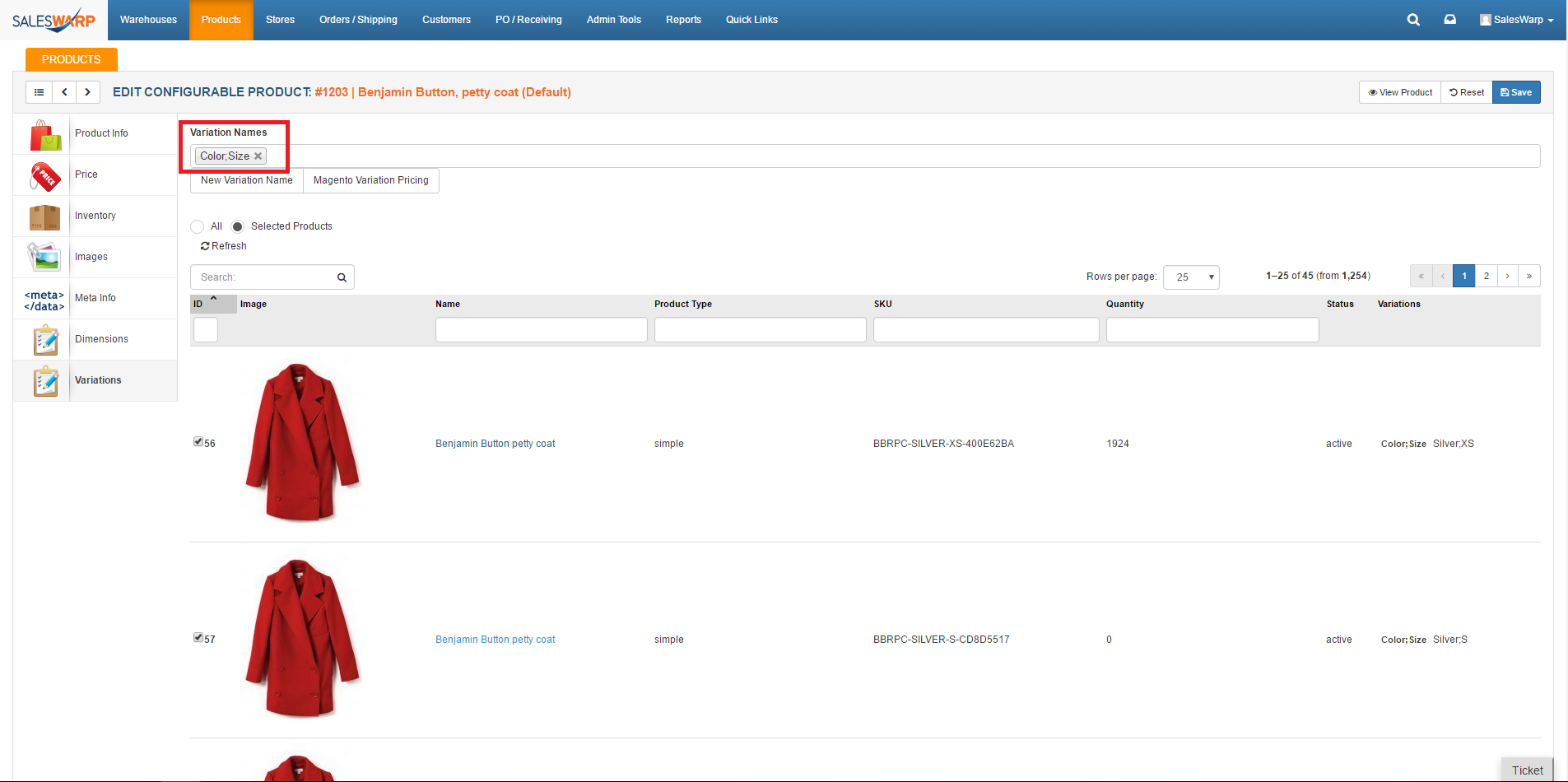
This allows us to add a color and size variation to each product we want to be a child under the configurable SKU:
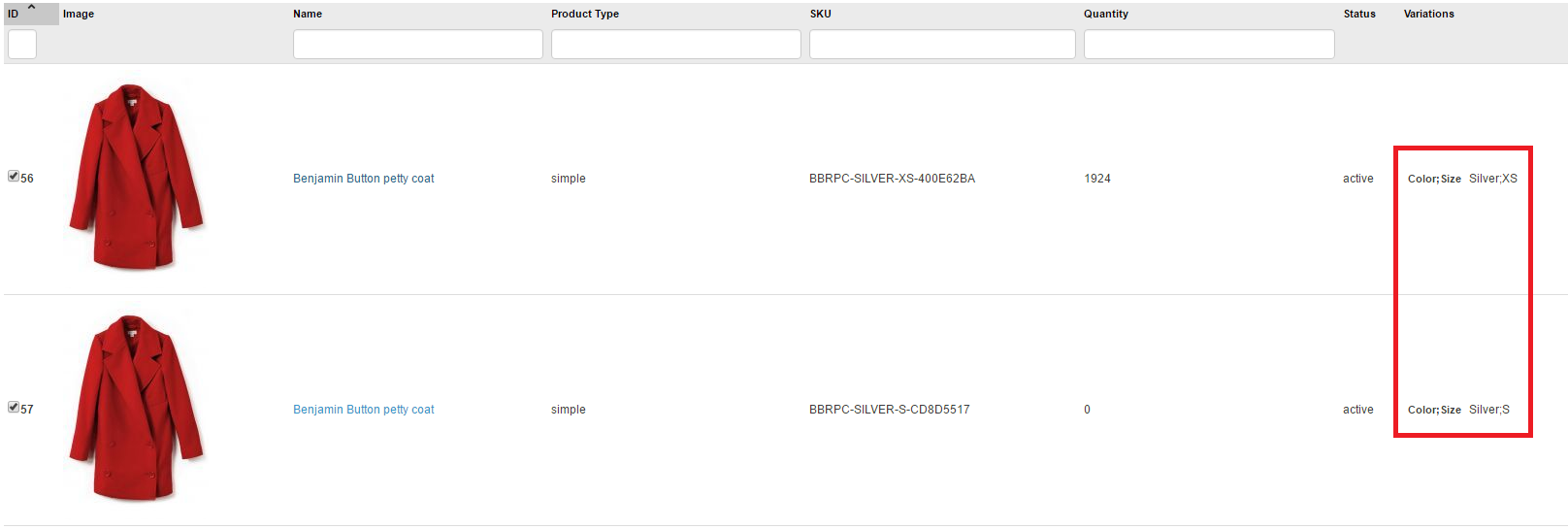
If the default variation names do not fit what you need, you can click "New Variation Name". This will open a new window where you can add your own custom variation parameters. If making a new variation name with multiple parameters, be sure to separate each parameter using a semi-colon.
Once you have the variation names you want to use selected in the variation names box, use the the search function in the table below to find the products that you want to be designated children of the configurable SKU. Check the box (under the ID column) of each product you want to be associated with the configurable SKU.
Once you have selected all the products you want, hit save in the upper right hand corner.
The products that you just added will now have a new field under the product info screen called "Variation Value". The names of the values will be specified.
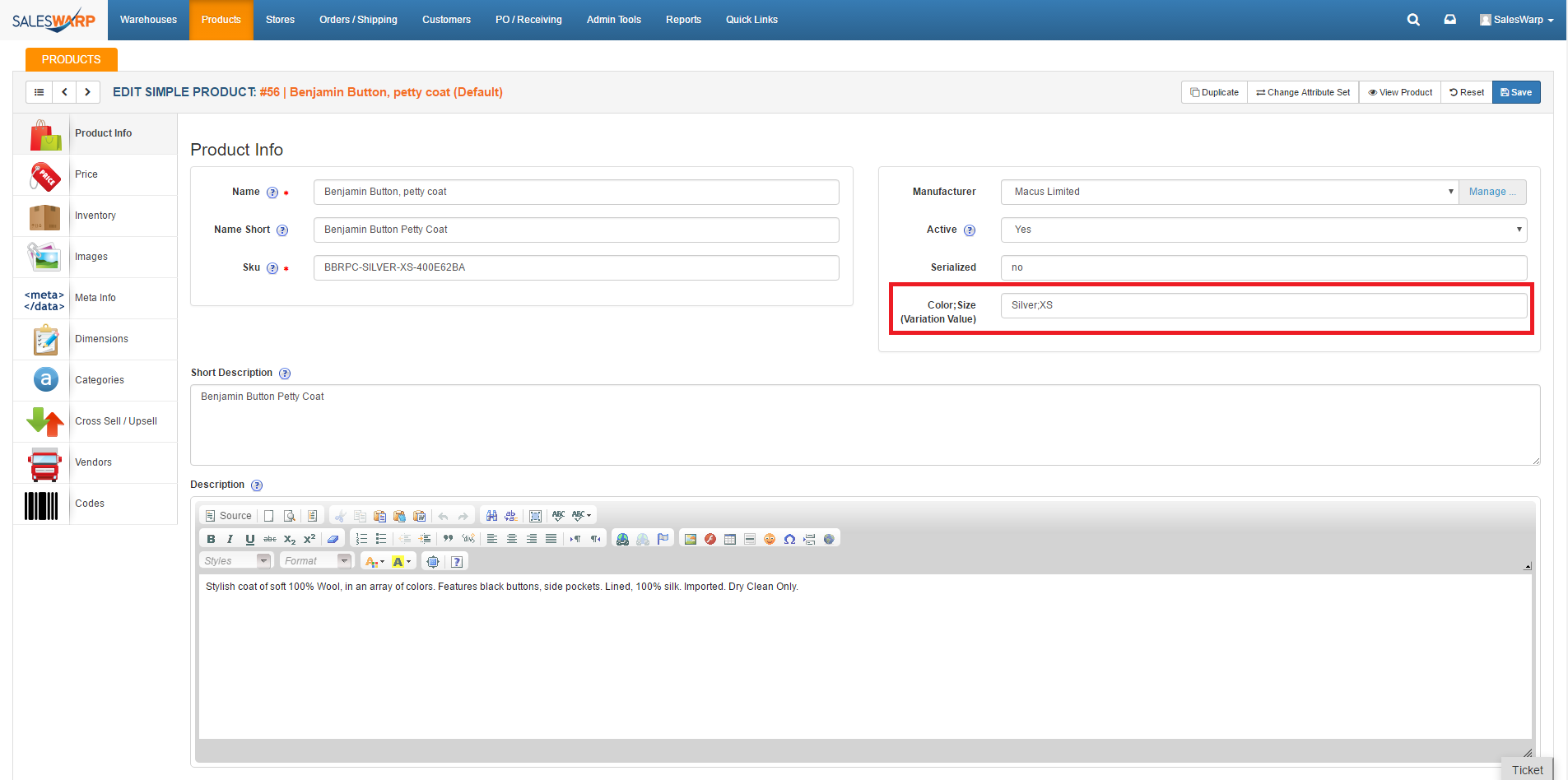
You will need to enter in variation values for each product you added under the configurable SKU. Be sure to separate values with a semi-colon.
Once you have entered in variation values for all the child products, your configurable product is ready to be used!
If you have any questions or require further assistance, please feel free to contact us at support@saleswarp.zendesk.com