To create a new simple product, click on the "Add Simple Product" button in the upper left hand corner of the products screen.
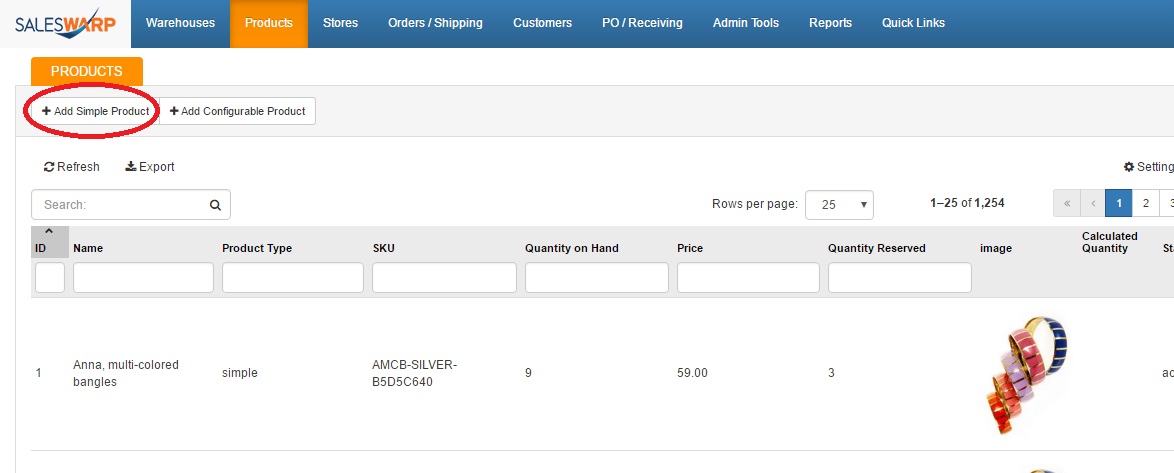
We will be adding a product in manually so press continue on the box that says "Manually". If you have a product attribute set you would like to use for your new product, go ahead and select that from the drop down menu. Otherwise select default and click "continue".
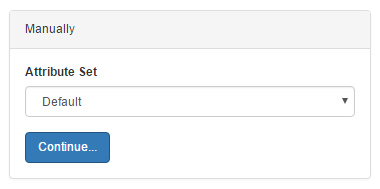
You will be brought to the product info screen. Here you will be able to enter in the products name, SKU, description, and a variety of other product information. Enter in your Products name, its unique SKU (SalesWarp will check to make sure your SKU is available), and any other parameters you need for your product.
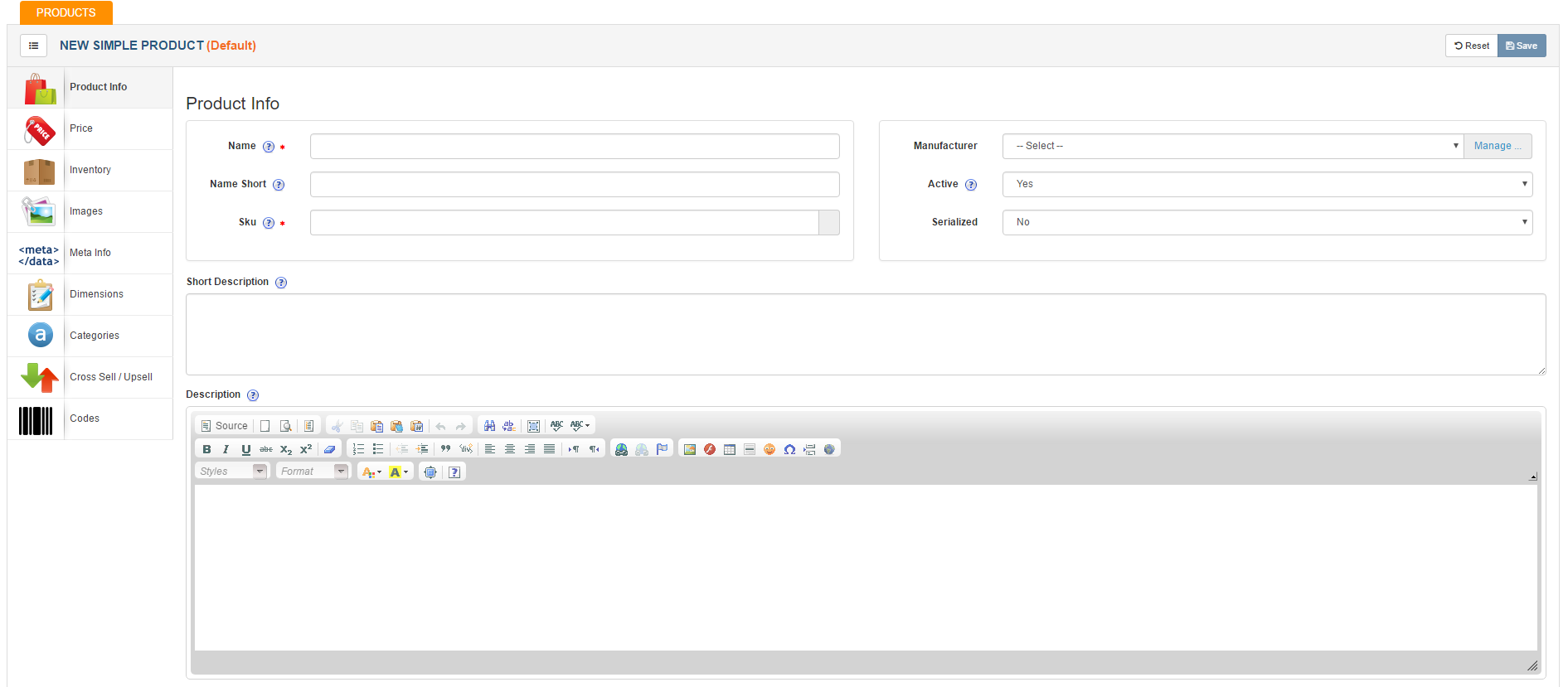
Next, click the price tab on the left side of the screen. Here, you will be able to enter in different pricing information for your product. Enter in a value for unit price, MSRP, and any other pricing options you want for your product.
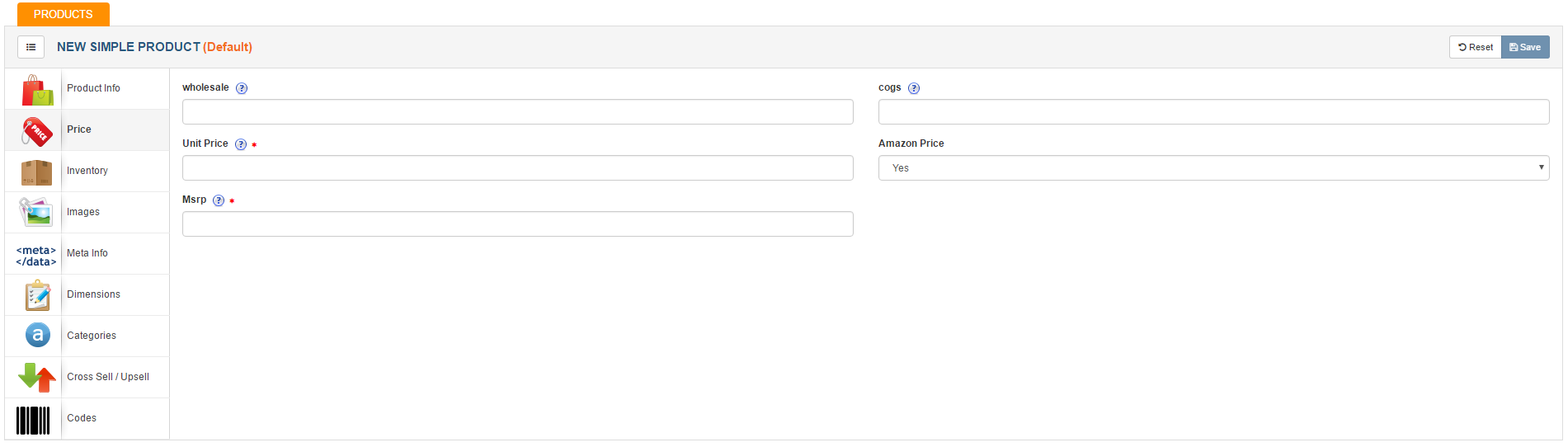
Once you're done, click the inventory tab on the left. On this page you will be able to enter in initial stock quantities for your product. Go ahead and enter in an initial stock value for your product.
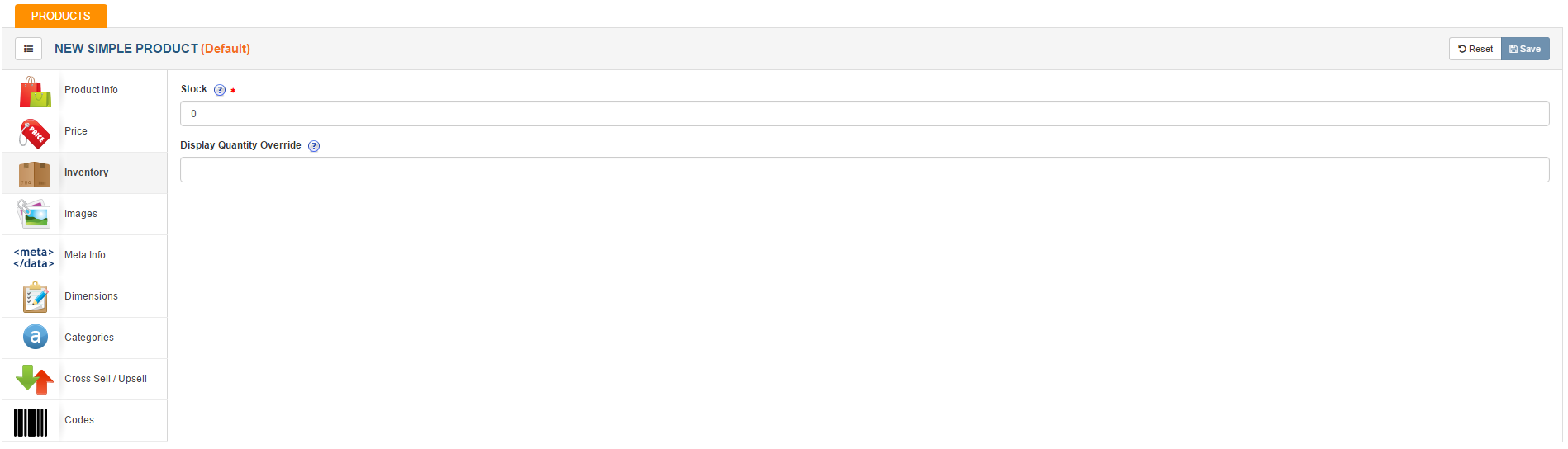
Once you're done, you can feel free to add a picture of your product, meta info, dimension information, and category specification for your product.
Be sure to hit save when your all done!
If you have any questions or require further assistance, please feel free to contact us at support@saleswarp.zendesk.com