The customers tab is where you can see all customer information, add customers into SalesWarp, and edit customer information in SalesWarp.
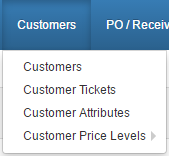
The table on this page shows information on your customers. At a glance you can see
•Customers full name
•Address
•Phone number
•Customer creation date (in SalesWarp)
•Customer last modified date (in SalesWarp)
•If the customer is a problem customer
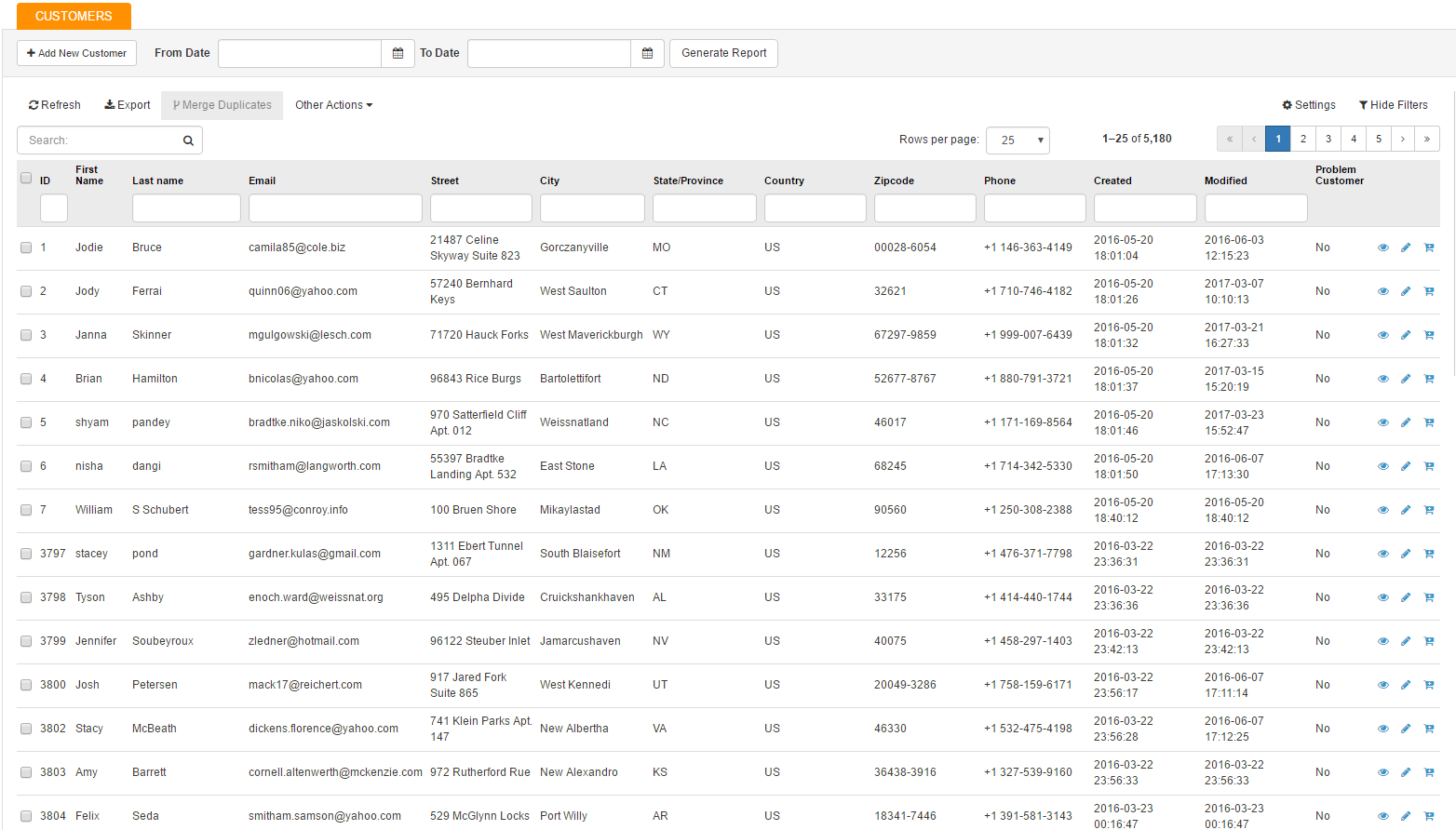
To see more in depth information on a customer, click on the eye icon in the row of the customer you wish to view.
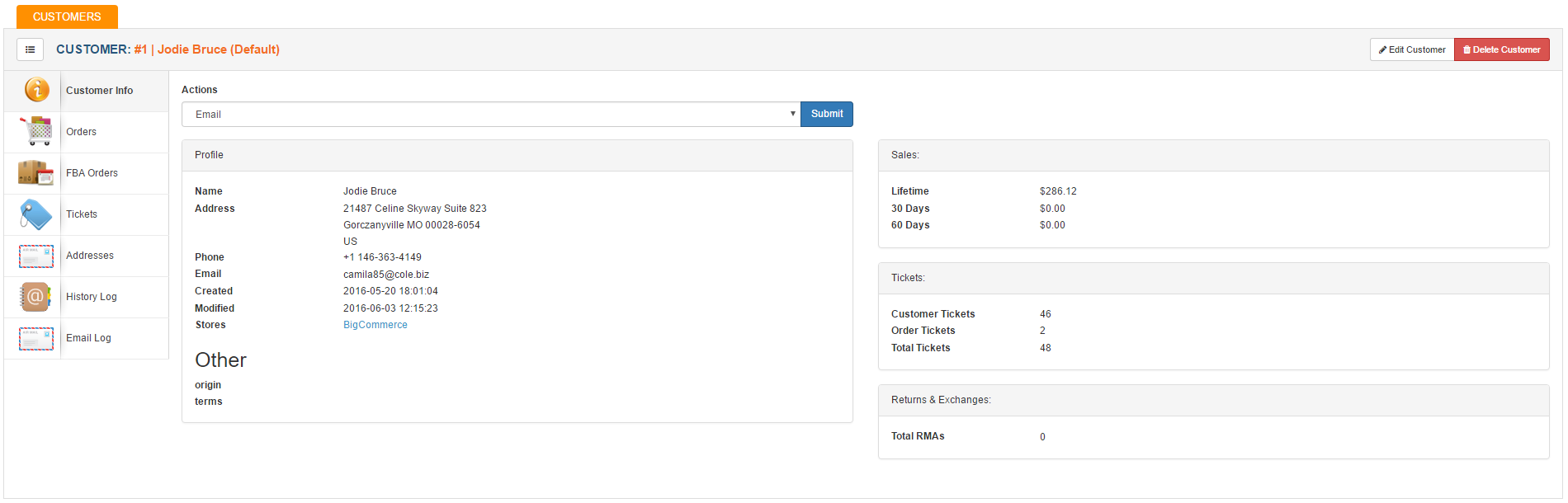
Here you can see:
•General customer lifetime information
•Customers lifetime order history
•Customer lifetime FBA order history
•Any tickets related to the customer (Customer and order tickets)
•Customer address
•Customer information history
•Customer email history
To edit the customers general information, you can click on edit customer in the upper right hand corner of the screen.
![]()
Creating a customer:
The customers section in SalesWarp enables you to add a customer into SalesWarp, without having to do an import or create a new order.
Navigate to Customers->Customers and click the "Add New Customer" button in the upper left hand corner of the page.
.png)
You will now be on the add customer page. Here you can enter your customers information that you wish to save in SalesWarp. Field marked with a red asterisk ![]() are required field that cannot be left blank.
are required field that cannot be left blank.
.png)
Be sure to click save in the upper right hand corner when done!
Customer information can be edited at anytime by pressing the pencil icon ![]() in that customers row in the customer table.
in that customers row in the customer table.
Customer report:
You can generate a customer report by selecting a date range at the top of the page, and clicking on the "Generate Report" button.
![]()
This will begin generating a customer report that you can download in the form of a .CSV file. To view your report generation progress, or to download your report once it is done generating go to Reports -> Miscellaneous.
.png)
If you have any questions or require further assistance, please feel free to contact us at support@saleswarp.zendesk.com