SalesWarp allows custom dashboards to be created, beyond just the default layout. To make your own custom dashboard, navigate to Reports->Dashboards.
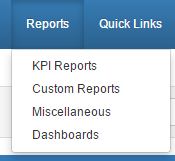
Here you will find a table of all custom dashboards that have been made in SalesWarp. To create a new dashboard click the "Add Dashboard" button in the upper left hand corner.
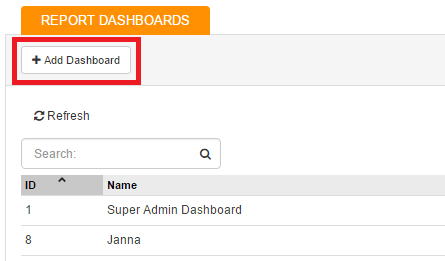
On this new page, you will need to enter a name for your new dashboard and select the layout for the dashboard. You can also choose if this dashboard should be your default dashboard.
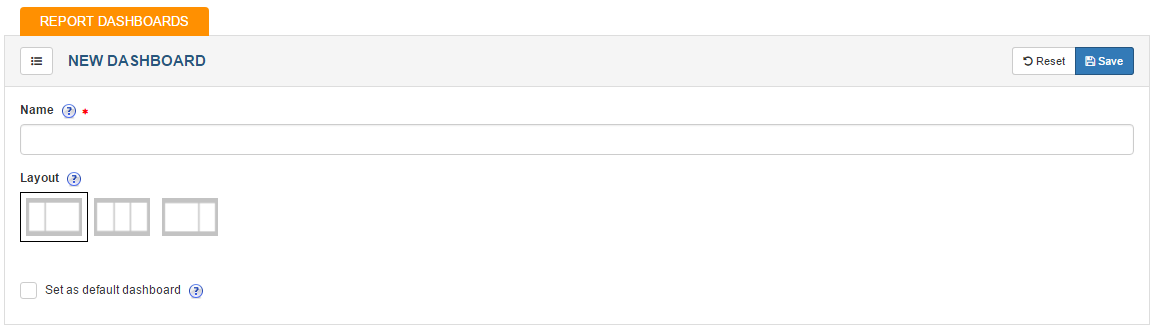
The lay outs will determine what size widgets you can use in the dashboard.
|
|
•Small widgets on the left side of the page •Large widgets on the right side of the page |
|
|
•Three columns of small widgets splitting up the page |
|
|
•Large widgets on the left side of the page •Small widgets on the right side of the page |
Once you are ready to proceed, click save in the upper right hand corner of the page.
The next page will allow you to choose what widgets you want on your dashboard and where you want to put them.
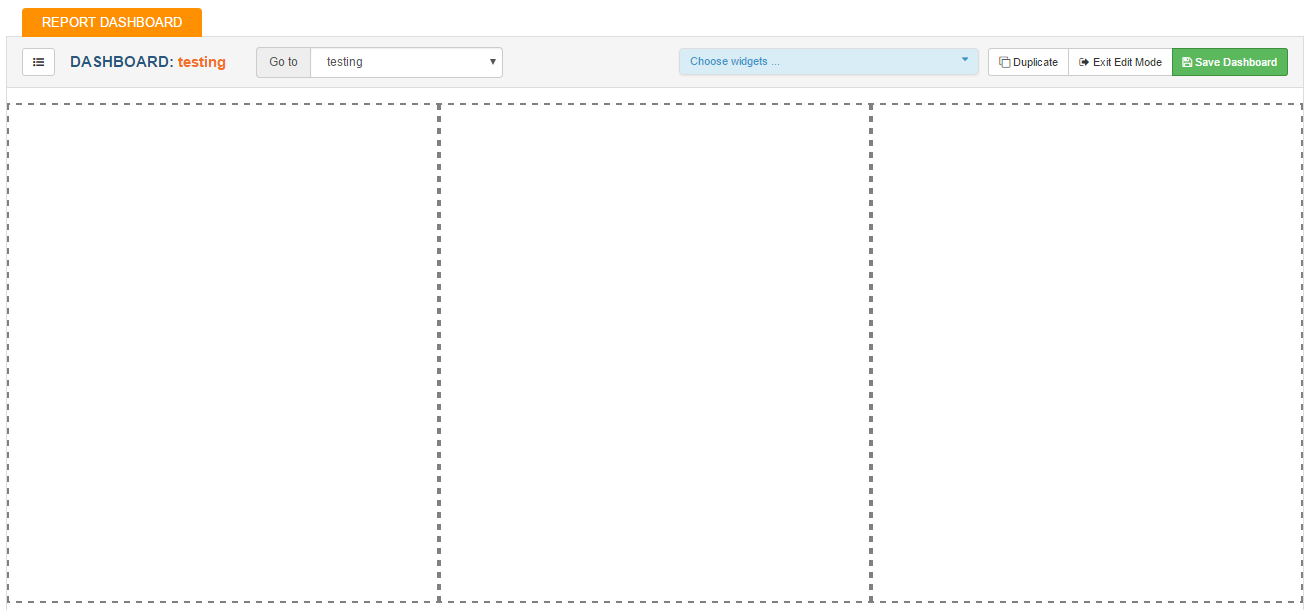
Click on the choose widgets menu on the top of the page to pull up the widgets menu.
.png)
Drag and drop a widget from this drop down menu to one of the outlined box's.
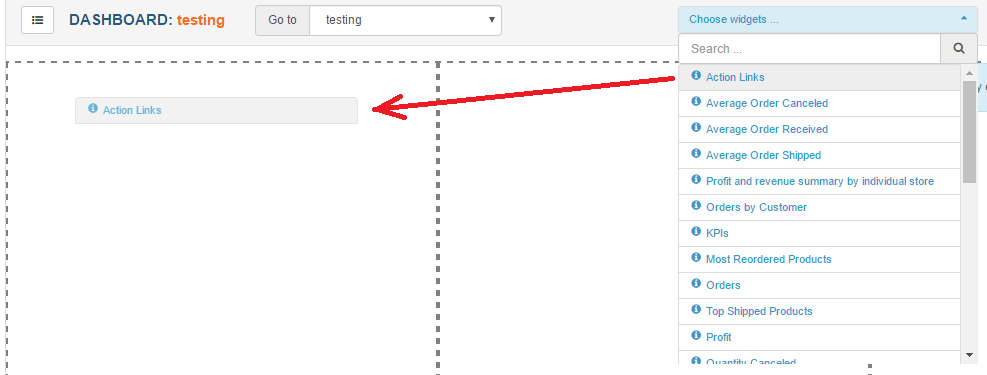
Your widget will now be assigned to that part of the dashboard!
.png)
You can add virtually unlimited widgets to your dashboard. Simply drag and drop more widgets into your dash board!
Each widget on your dashboard can also have its name and color modified. Once you have dropped a widget into your dash board, hovering over the header of the widget will show that widgets sub menu.
![]()
With this menu you can change the name of the widget as it shows in the dashboard, as well as the color of the widgets panel.
Once you have your dashboard set up how you would like, click save dashboard in the upper right hand corner.
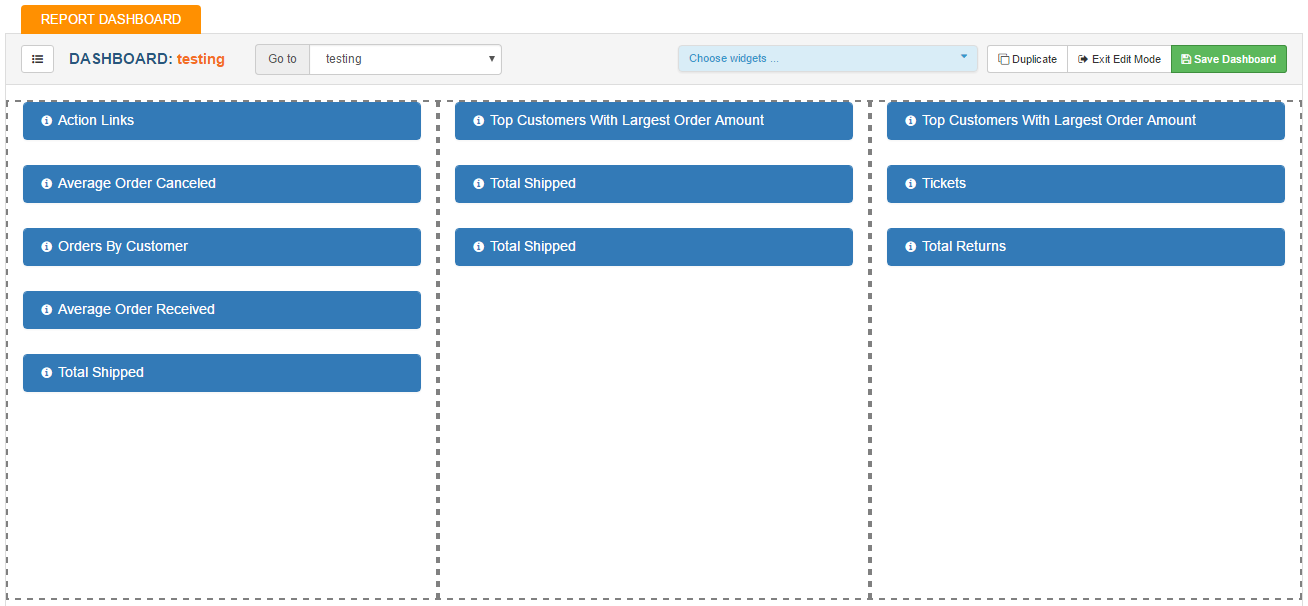
A message confirming that your selection was save successfully should pop up. You can now go back to your main dashboard view (by clicking the SalesWarp logo). In the "Go to" drop down menu, pick the name of the dashboard you just created to view it.
You can also edit a dashboard on the fly by clicking the ![]() button in the upper right hand corner of the page.
button in the upper right hand corner of the page.
If you have any questions or require further assistance, please feel free to contact us at support@saleswarp.zendesk.com
.png)
.png)