To create a manual purchase order, begin by clicking on the create PO button in the upper left hand corner of the purchase orders screen. This will take you to the create purchase order screen.
Begin by selecting the vendor you want to use for the purchase order. Choose the warehouse address you want to ship to and be sure to fill out the sections under ship to, dates, and terms. Click save when done.
In the purchase orders and receiving table, you should now see the order you just created at the top of the list. Go ahead and view the product to begin processing.
You should now be in the PO info/actions page. Here you will follow the steps section at the top of the page in order to process the PO.
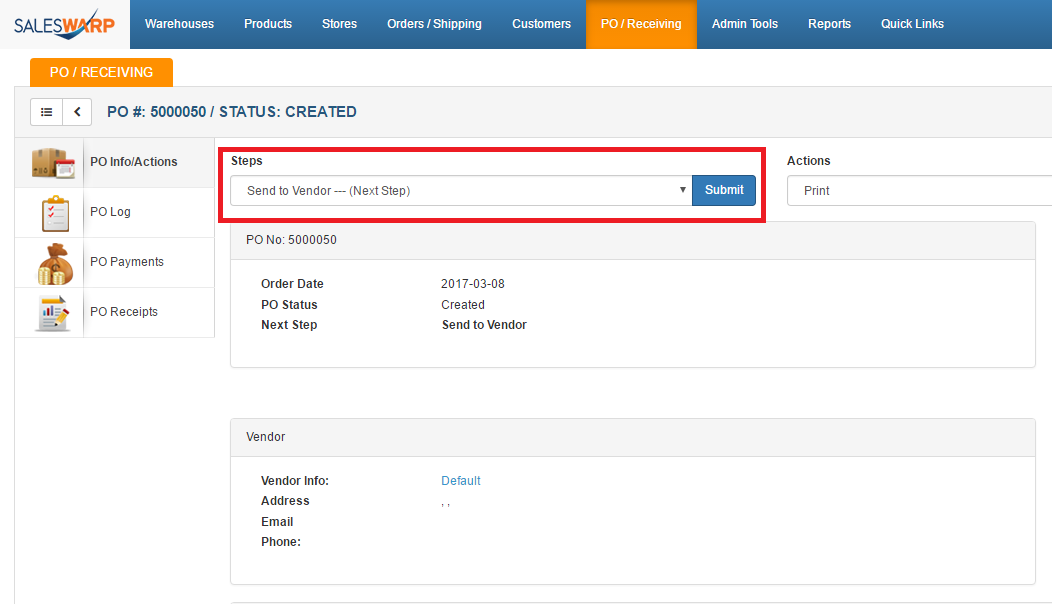
Go through the steps as they show up, using the submit button each time to continue processing.
Once you receive the products from the vendor, you will need to use the receive shipment step in order to confirm you received the shipment from the vendor. you can confirm this either by scanning in the UPC's or entering in the quantity of product received manually in the PO receive screen.
The PO is now complete! No further action is required.
SalesWarp is capable of generating purchase orders automatically, however it does still require manual approval to place the purchase order.
For example:
If a customer orders a product that does not have any quantity on hand available, and the product cannot be drop shipped, a system generated PO will be created.
The purchase order generated by the system will continue to update with any product that is ordered but not available in inventory.
Although SalesWarp can automatically generate a PO based on product needed, the purchase order generated by the system will require manual verification and processing to be placed. SalesWarp will not automatically process a purchase order it generates.
If you have any questions or require further assistance, please feel free to contact us at support@saleswarp.zendesk.com