What the Amazon Repricer Can Do:
|
Can limit the rule by fulfillment channel FBA, FBM or both FBA and FBM |
|
Allows you to choose a target position for your product to be repriced against, for example Top Position, Second Position, or Third Position or Custom which allows you to price your product above or below other FBA, FBM or FBA and FBM product offers with a margin of x$ or x% |
|
Allows you to filter the competitors that you reprice against by a range in seller feedback level and/or seller rating |
|
Allows you to set a bottom limit and upper limit using a product level field that is either build in or custom within a margin |
|
Allows you to choose an action when your bottom limit is higher than the market bottom (either leave as is or lower to your defined bottom limit) |
|
Allows you to choose an action when your upper limit is lower than the market upper limit (either leave as is or raise to the top limit) |
|
Upper limits are not required but it is good to have to avoid pricing a product too high |
|
Allows you to define a scope for rules: •by store •by category •by product condition •allows you to choose many product fields, different operands, and a custom value for example (for example:) •apply this rule to products with a Unit Price that is Less Than $1000 •apply this rule to products with a Unit Price that is Greater Than $10 |
|
Allows you to sort the order that rules are executed in, which enables you to make a final rule that applies logic to all those products not caught by other rules |
|
Allows you test your rule by pulling in competitor information and actually show you how your products would be repriced without actually apply the logic |
What The Amazon Reprice Cannot Do:
|
Cannot push a shipping cost through an API, we can include it as part of the rule for calculation but we cannot push it |
|
It cannot whitelist or blacklist specific sellers to compete against |
|
Currently we cannot show on a product level whether you have won the ‘Buy Box’ or not |
|
If a product made the ‘Buy Box’ we have no way of knowing how long you had it for |
|
We do not receive the names of competitors from Amazon and therefore we cannot track historical prices for competitors, and we do not know who your are competing against. |
|
Two stores cannot have the same product sku. If they do, as a result of not know who the competitors for your product are, you could end up repricing against yourself. |
|
The repricer currently does not show charts or graphs and can only show historical data for your own products |
|
You cannot currently look at a product from the product view page and know which rule it is going to fall into. The only way to find out what rule a product will fall into is by viewing the Scope of a rule |
|
We currently cannot export the repricer log |
Reprice Scenario Examples:
|
Repricing all products within your SKU set with the goal of beating the competitors product in the top position, second position, or third position, of the first page of Amazon product search results |
|
Repricing all products within your SKU set with the goal of pricing your own products above/below other FBA, FBM, or FBA and FBM competition with a margin of $X of X% |
|
Repricing products within a category of your SKU set to beat competitors with a feedback level between X and Y, or a rating of A to B, or both a feedback level between X-Y and a rating of A-B |
|
Repricing products within a category of your SKU whose name contains the word ‘Children’ set to beat competitors with a feedback level between X and Y, or a rating of A to B, or both a feedback level between X-Y and a rating of A-B. |
In all of the above scenarios a bottom, and top repricing limit is set. This repricing limit can be defined using product level fields, or calculated fields, along with a dollar amount or a percentage amount with a custom value. For Example:
|
Bottom Limit |
•Do not reprice lower than this price •MSRP +/- $X if the calculated market price is lower than this bottom limit leave as is •COGS +/- Y% if the calculated market price is lower than this bottom limit lower to your bottom limit |
|
Top Limit |
•Do not reprice higher than this price •Unit Price +/- $X if the calculated market reprice is higher than the top limit leave your price as is •Margin +/- Y% if the calculated market reprice is higher than the top limit raise your price to the top limit |
These rules can work together, and can be defined to be even more specific than the examples above.
How to Use The Amazon Repricer Tool:
Begin by navigating to the amazon reprice rules in the publishing sub tab under the products tab.
.png)
To add a new rule, click on the "add rule" button in the upper left hand corner of the page.
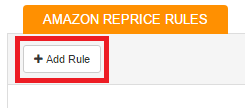
This will bring you to the new rule page and allow you to customize your new repricer rule.
We will go through each tab, and detail what they do. We will also include some recommended setup options as well.
Info Tab:
.png)
The info tab will be the first tab you see.
Start by giving your rule a specific name. This can be anything you choose.
The fulfillment channel section allows you to choose what fulfillment channel your rule applies to (either FBA & FBM, just FBA, or just FBM).
Opt to include shipping in CALCULATIONS (doesn't actually include shipping amount in final adjusted price, but uses it when determining if within top and bottom values.) If the calculation w/shipping + rules fall within top and bottom limit for repricing, the base price is then pushed.
NOTE: SalesWarp allows for 10 repricing rules by default. The ability to have additional rules can be changed by request.
Position Tab:
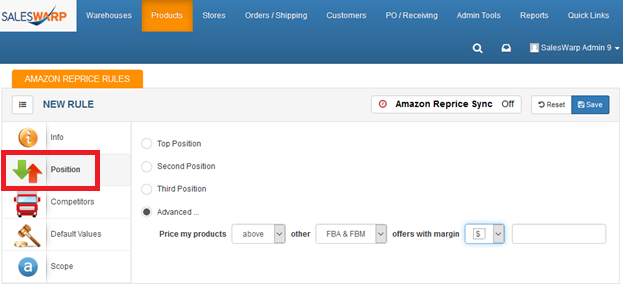
On the position page, you can select where you ideally want to be placed. Using the advanced option will give you greater control over where you would like your products to be placed.
NOTE: you may be placed in a different position based on final repriced amount.
SalesWarp will not tell you if it was unable to reprice within the top and bottom limit.
Competitors Tab:
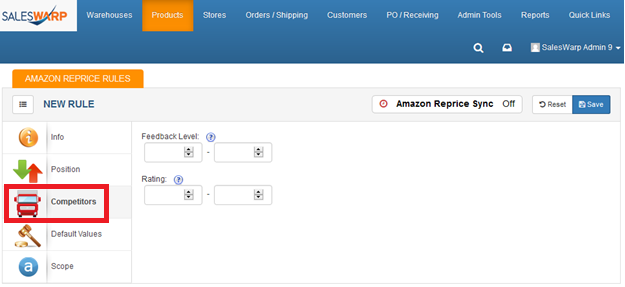
The competitors tab allows you to filter competitors by specifying feedback levels and/or seller ratings, based on your minimum and maximum values selected for the fields. This will give you the ability to filter the competitors that your rule looks at, based on their feedback level or seller rating (if you choose).
NOTE: you do not actually see specific competitors, or which sellers you are competing with/against. You also do not see at a product level whether you won the buy box or not.
Default Values Tab:
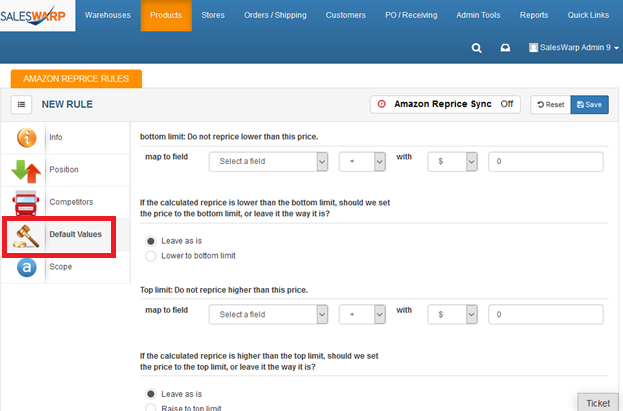
The default values tab is where you will assign your extrema limits for repricing. These limits will be referenced if the calculated reprice is above or below the fields value (usually a price field), and will decide on what how to reprice in that circumstance.
The bottom limit section will allow you to set a minimum value allowed for reprice, where as the top limit will specify the greatest value that can be repriced.
In the top/bottom limit section, you can select a field to be referenced and whether to add or deduct an amount based on the dollar amount or percentage, then, specify the amount or percentage.
You can also choose whether the filed will be lowered to the limit specified, or if it will be left as is, upon the calculated reprice being higher or lower than the extrema set.
Scope Tab:
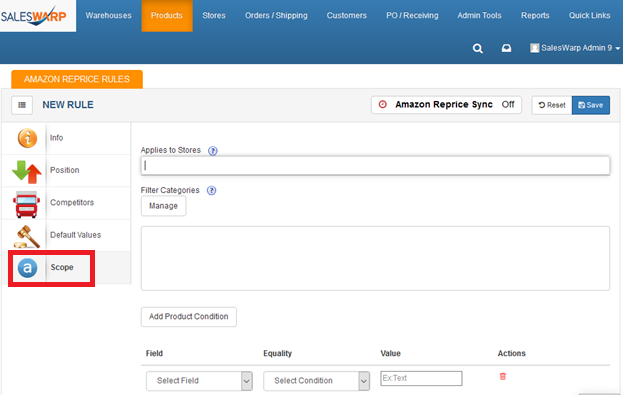
This is the scope tab. Here, you will be able to specify the stores and categories that the rule applies to. Additionally, you can also specify if the rule applies to specific products by adding product conditions.
Under the "Applies to Stores" section, enter in the store/stores you want the rule to apply to.
If you want your rule to apply to any product under a specific category, you can add or delete categories by clicking the "manage" button under filter categories.
If you want even greater control over what your rule applies to, you can use the product condition parameter. This is a very customizable feature that allows you to specify product field and choose whether the rule applies to products with fields greater than, less than, or equal to the value you specify.
As always, be sure to click save!
Your rule is now created and will show up in the repricer rules list in SalesWarp. You can deactivate or activate a rule by clicking the symbol for the rule under the status column. A red "x" will indicate an inactive rule, where a green "check" will indicate an active rule.
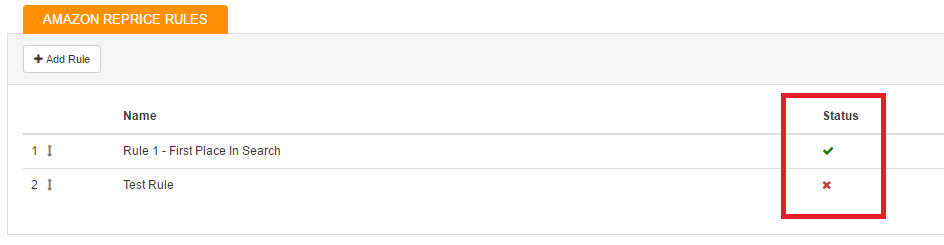
Rules are run in priority, with rules at the top of the list being the first rules to be run. You can change the order of the rules by dragging them up and down the list.
Things to note concerning the repricer and SalesWarp:
•SalesWarp does not show charts or graphs of pricing history or pricing history of competitors. History values are available.
•There is no visibility into the repricer, or "reprice-ability" at the product level. The only insight is to look at, and interpret the repricing rules/scope through the reprice rules.
•There is no ability to export the repricer log.
•There is an option to exclude your own store from being in the competitor mix, but since Amazon doesn't tell you who you are competing against, if you have multiple storefronts selling the same product, you can cause a feedback loop, essentially competing against yourself, and driving your own prices down to your bottom limit.
If you have any questions or require further assistance, please feel free to contact us at support@saleswarp.zendesk.com